1.Audi Q3 original stereo

2.1. Pry and take out the air-condition outlet panel

2.2. Take the air-condition outlet out

3.1. The screw is fixing the original screen

3.2. Take this screw out

4.1. Use a pry to loosen the screen panel

4.2. Take out the screen panel

5.1. Pry and loosen the screen’s rear cover

5.2. Take out the rear cover of the frame

6.1. Take these two screws out

6.2. Take the original screen out of the frame

7.1. New HD screen and original frame

7.2. Put the new HD screen onto the frame

8. Fix the new HD screen with screws

9.1. Use the dismantle tool to insert the hole of the original stereo

9.2. Take it out of dash board

10.1. Take the screw out which is fixing on glove box

10.2. Take out the glove box

11. Put the cables through the hole of the glove box

12. Pry and take out the side over of the dashboard (driver side)

13.1 Take out the screws as picture

14.1. Pry and loosen the panel of speed meter

14.2. Disconnect the plugs and take the panel out

15.1. Pull out the red plug from the gateway socket

15.2. Connect it with the extension cable

15.3. Connect the other side of extension cable’s plug to the socket

16. Connect the ISO connect from new system to the original plug

17. Connect the other side of the connector to the original stereo

18.1. Connect the new screen with the original plugs

18.2. Fix the cables on the panel

19. The original 2-pin plug for the screen does not need to be connected

20. Put the DVD GPS box into the glove box, and fix it there with bracket

21. Switch on and test the new unit

22. After installation

23. Tip A. Those two green CAN connectors should be connected together as the pictures

23. Tip B. Connect as the picture

23. Tip C. The cable marked “CAMERA+12V” is camera power supply, “CAMERA-IN” plug for camera video input
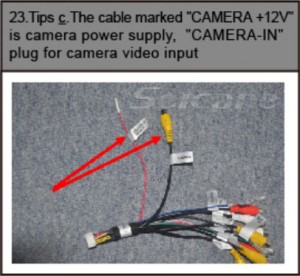

Gone are the days that you have one option when you’re lost on the road – to ask people for directions. Thanks to GPS that there is no need to do that. It is definitely a good way to get back on the road when you’re out of the way.
“Dear,
This is Seicane.com.
Thanks for interested in our product.
Could you please send us the photo of your car’s dashboard to [email protected]?
And could you please tell us the model and year of your car?
Then we can help you check if this unit can fit your car or not ,hope you could cooperate with us.
Looking forward to hearing from you soon.
Thank you & Best regards!
“